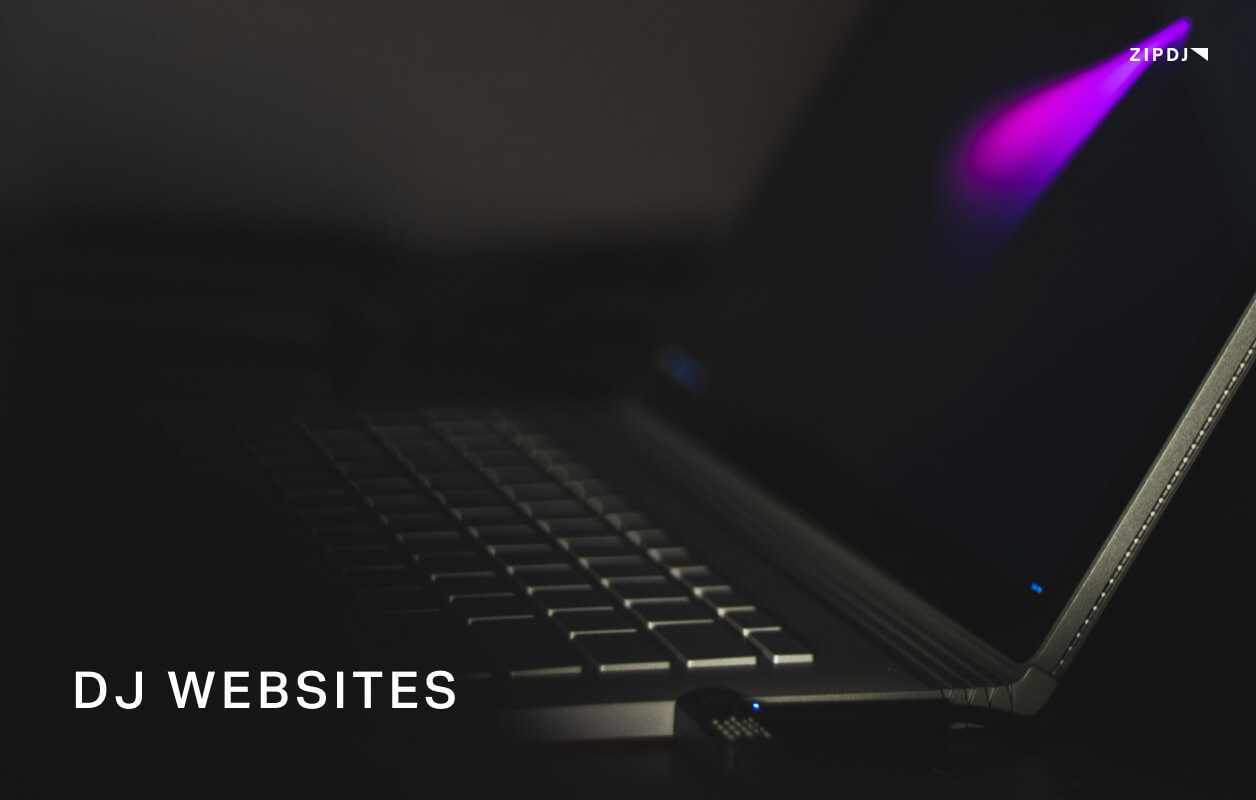How To DJ With Spotify: A Step-By-Step Guide
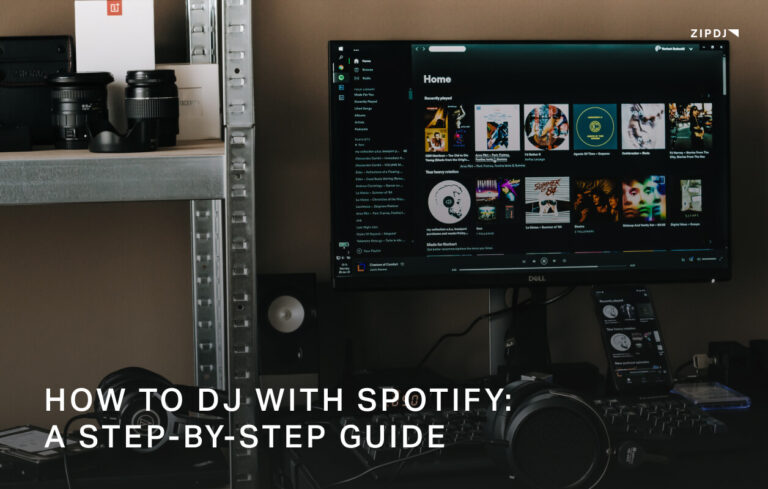
Learning how to DJ with Spotify is a great way to put on fun mixes at birthday parties and other family events without the need for expensive software or hardware.
While the mixing tools are basic compared to professional equipment, they nevertheless allow for the seamless blending of music drawn from your Spotify playlists.
Without further ado, let’s explore how you can make the most of your Spotify account and use their DJ mode to crossfade songs you love.
How To DJ With Spotify (Step-By-Step)
Learning how to DJ with Spotify music requires understanding the various tools and settings you need to change in the software to get set up.
We’ve covered all the settings you need to know and explore all your options when connecting to DJ software and controllers.
Without further ado, let’s find out how to DJ with Spotify in our step-by-step guide:
1. Sign Up For Spotify Premium
Spotify comes in various packages, from free to premium packages for individuals and families.
While the free version is fine for general use if you don’t want to pay for your music, it comes with commercials that make it unsuitable for DJing professionally.
It’s not unheard of for people to use the standard version to DJ a wedding, but your guests won’t be impressed by the constant interruptions as the next ad plays.
You’ll need to upgrade to a Spotify premium account to use its music library for DJing since this will remove all ads when playing songs.
Spotify Premium also offers music in higher-quality audio, delivering 320kbps bitrate to ensure a more professional sound to your mixes.
Download Spotify music and choose the package that best suits your needs, whether for an individual or family; all premium versions will remove commercials.
Once you’ve chosen your username and created an account with Spotify Premium, you can start putting together your music library.
2. Create Playlists Of Different Genres
With Spotify installed and upgraded to Premium, it’s time to start compiling playlists you can use for your DJ mixes.
Creating a new playlist is simple and can be given a name appropriate to the type of mixes you plan on putting together.
Aim to set up a variety of playlists for different styles, genres, and occasions, for instance, a party songs playlist for a birthday or one you can use to DJ house music with.
The key concept here is to set up multiple playlists to suit various circumstances and genres so you’ve covered all eventualities.
It’s worth bearing in mind that Spotify’s DJing tools are very basic, so you won’t be able to sync up songs by tempo or key.
This makes playlists with a nice selection of genres more suitable for DJing with Spotify, as this will hide the platform’s inability to beat match from your audience.
3. Populate Your Playlists
Once you’ve established your playlists, populate them with music from Spotify, using the platform’s search function to find tracks and artists you love.
It’s worthwhile taking the time to follow your favorite songs and artists as you build up your playlists since Spotify will suggest similar music based on your choices over time.
The more you do this, the better its algorithms match you with new music you might enjoy while also notifying you of all new releases from artists on your list.
If you have friends who also use Spotify, you can hook up with their account and search their playlists to find songs that reflect your shared taste in music.
You can also discover the latest releases through Spotify’s Top Lists, picking out popular and trending music from the Spotify app to use in D mode.
4. Connect To An Audio System
The highest-paid DJs in the world use specialist equipment for DJing, but most people use Spotify to DJ on a casual basis at home.
The next step requires you to hook Spotify to an audio system, whether a stereo system with an amplifier and speakers or a simple Bluetooth speaker setup.
To link Spotify to an audio system, you’ll need the relevant cables and gear to push the music through your speaker system.
Using an RCA to 1/8″ cable allows you to connect to an amp using the red and white color-coated prongs that insert into a given input on the amplifier.
You can also use a cable to connect your computer or laptop’s headphone jack to the auxiliary jacks on a sound system to deliver high-quality sound.
5. Check Your Internet Connection
As Spotify is a streaming service, as with all the best DJ apps, you’ll need to ensure you have a solid internet connection if you’re using it to DJ at a venue.
The music you access will be played via the app or on a web browser, so if your connection is weak or intermittent, your DJ sets will be interrupted.
Check the strength of the Wi-Fi connection, or use an Ethernet cable to connect your laptop directly to the internet for the best possible speed.
If you don’t have an internet connection, fear not, as the Spotify premium account allows users to set their playlists to offline mode and back up tracks to their computer.
Make sure you have enough space on your hard drive, as multiple and extensive playlists can quickly consume storage space.
6. Use Spotify DJ Mode
Spotify DJ mode lacks the in-depth tools found in high-end DJ software, so you won’t be able to use it to master DJ techniques used by professional DJs.
With that said, it has a handy crossfade feature that allows you to blend between songs and emulate basic mixing techniques.
This tool functions as a quick fade between one song and the next, blending them so there’s no gap as the next song comes into the mix.
You can set up the tool to crossfade songs in the settings, adjusting the time taken to crossfade between songs to suit your preferences.
For this feature to work, you’ll also need to switch on the gapless playback mode, so make sure this is enabled before you begin to DJ with Spotify.
There’s also the option to adjust the equalizer, taking the low, mid, and treble parameters and tweaking them to optimize results.
Spotify DJ mode allows you to perform some of the best DJ transitions with your Spotify songs at a house party or other event without expensive DJ software and equipment.
7. Start A Spotify Group Session
If you want to take Spotify DJ mode to another level, you can mix Spotify music with your friends using the Group Session function.
This mode allows you to DJ on Spotify with your friends, sharing your Spotify playlist with others who are signed up for their premium services.
To use this mode, select the playlist you want to share and tap the Connect icon in the screen’s bottom left corner, then tap the Start Session option.
Once you’ve done this, use the Invite Friends link to choose your friends on Spotify to bring them into the group session.
This enables all members of the group session to add and delete tracks featured on the playlist, listening to the same song simultaneously.
While you’ll still face the same limitations regarding the DJ transitions you can use through the crossfade feature, it opens up the range of Spotify music you can use for your mixes.
8. Choose DJ Software That Supports Spotify
Another option worth considering to DJ with Spotify is linking it to compatible DJ software and opening up additional tools when you play Spotify songs.
Spotify DJ mode has many limitations you won’t find on dedicated DJ software, although finding the best software can be a minefield.
Previously, you could DJ with Spotify using DJ software such as djay Pro from Algoriddim, although this feature was discontinued in 2020.
Likewise, Virtual DJ suspended the ability to DJ with Spotify music, so you must check for current compatibility before investing in any DJ software.
It’s possible to use Pioneer DJ RekordBox to draw upon music files from multiple devices and sync these to your CDJ controller for use in a DJ set.
Likewise, Serato DJ Pro and Traktor DJ can integrate your Spotify music files into your mixes.
Remember that DJ software compatibility is constantly evolving, with DJ apps that were previously compatible no longer offering Spotify integration.
9. Use A Compatible DJ Controller
As with DJ software, compatible DJ controllers you can use to integrate Spotify streaming into your setup are subject to change.
Previously, using Spotify on Apple Macs or iOS mobile and tablet devices offered a variety of Pioneer DJ and Reloop controllers that worked with Spotify music.
Android and Windows users can also select Pioneer and Reloop controllers to DJ with Spotify music.
Unfortunately, Spotify withdrew support from many of these DJ controllers in 2020, so if you want to use streaming services for DJ sets, you’ll have to look elsewhere.
It is technically possible to do so, but this would violate their Terms of Service and copyright laws if you’re doing so in a public venue such as a bar.
On the plus side, other streaming services, such as SoundCloud and Tidal, offer DJ-friendly music libraries that will work with controllers, so it’s worth considering these alternatives.
10. Use A Music Converter
Another alternative approach some DJs adopt to allow them to use their Spotify music in DJ sets is to use a converter to download Spotify songs to their computers.
This requires third-party music converter software that identifies your chosen Spotify track and saves it in your music file format of choice.
It’s a handy way to get around the problem of finding compatible DJ software and controllers, allowing you to load Spotify songs into any platform easily.
There are legal issues to consider when you convert Spotify music to another format, even if you have signed up for a premium account.
To avoid running afoul of the law, many DJs will sign up for a DJ pool, which gives them access to an extensive collection of music they can use without fear of prosecution.
These record pools also offer more DJ-friendly resources such as acapella and other edits, for example, radio edits with curse words removed.
Summary
That wraps up our complete guide on how to DJ with Spotify using Spotify DJ mode and how it shapes up compared to other DJ apps.
While these techniques are limited compared to professional DJ equipment, the easy-to-use crossfader tool makes it a great stand-in for casual parties and other family events.
Be sure to check back on this article in the future, as we’ll be updating it as and when changes are made to Spotify’s integration and the range of compatible DJ apps changes.
Access a vast library of excellent music when you sign up to ZIPDJs DJ Pool and legally use songs in your DJ mixes and radio shows.
Not a member ?
Join Today for Unlimited Music Downloads. Visit zipdj.com for more information.